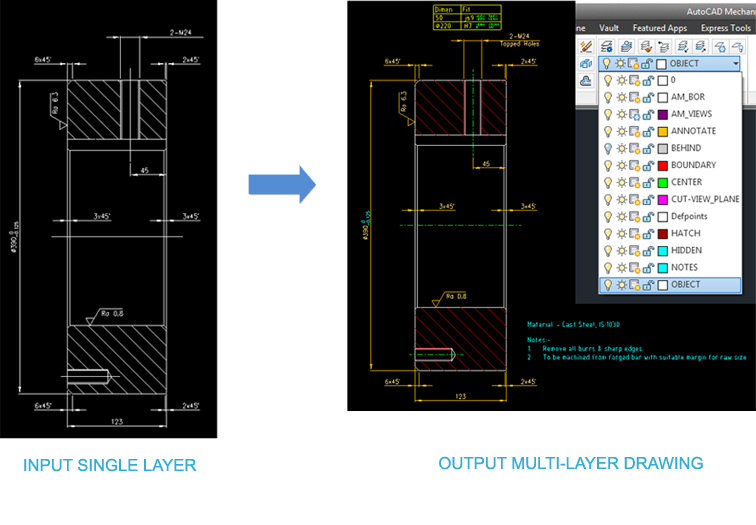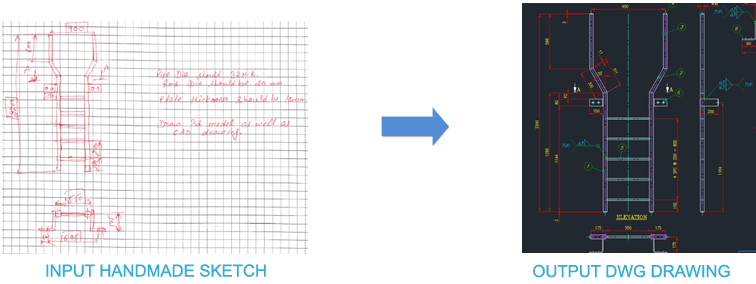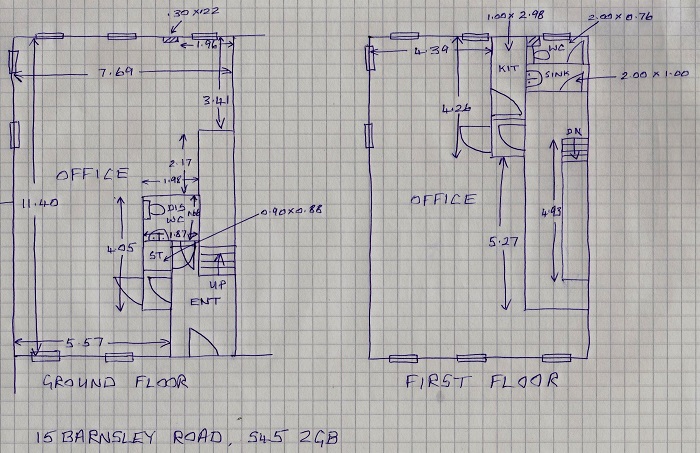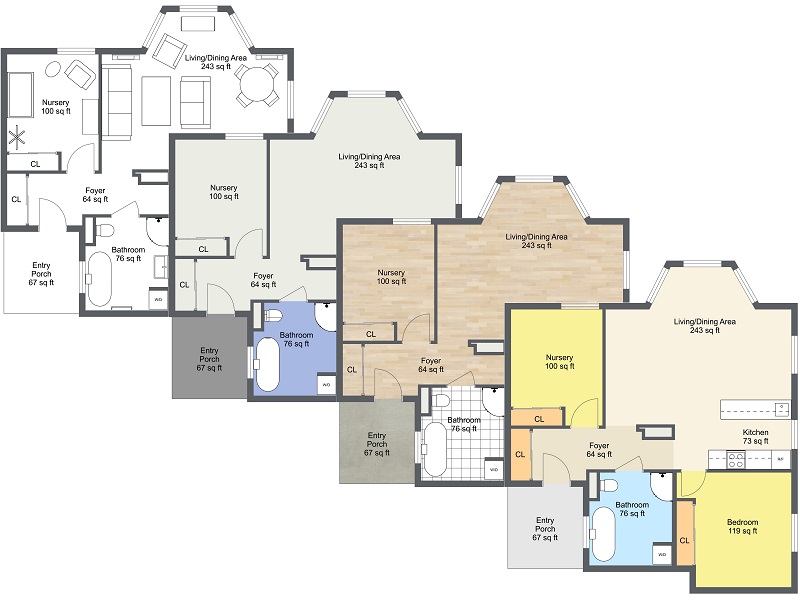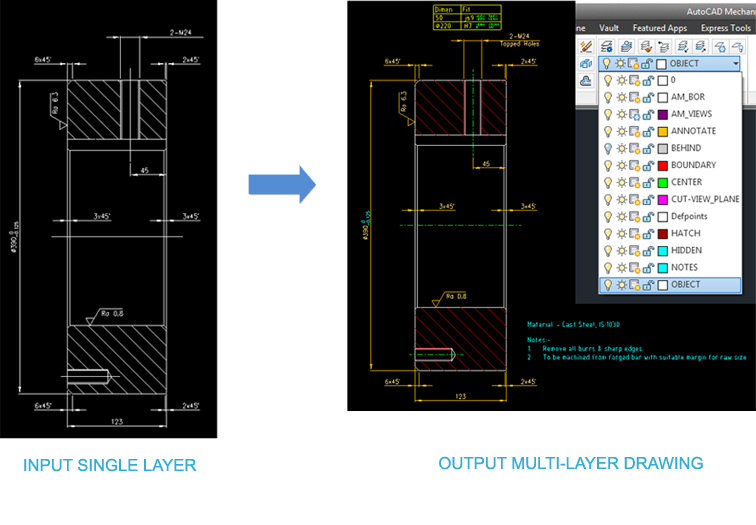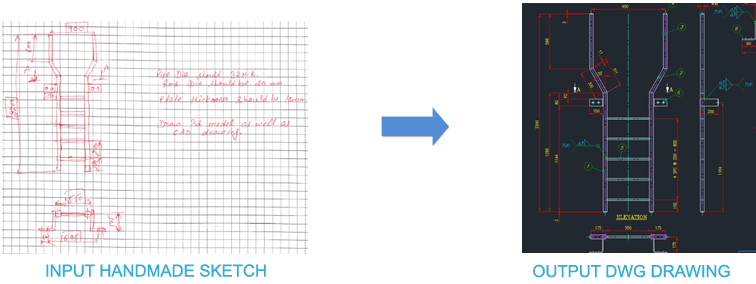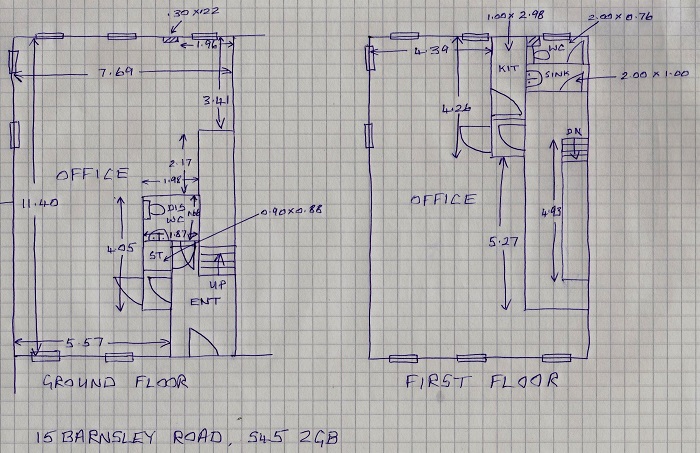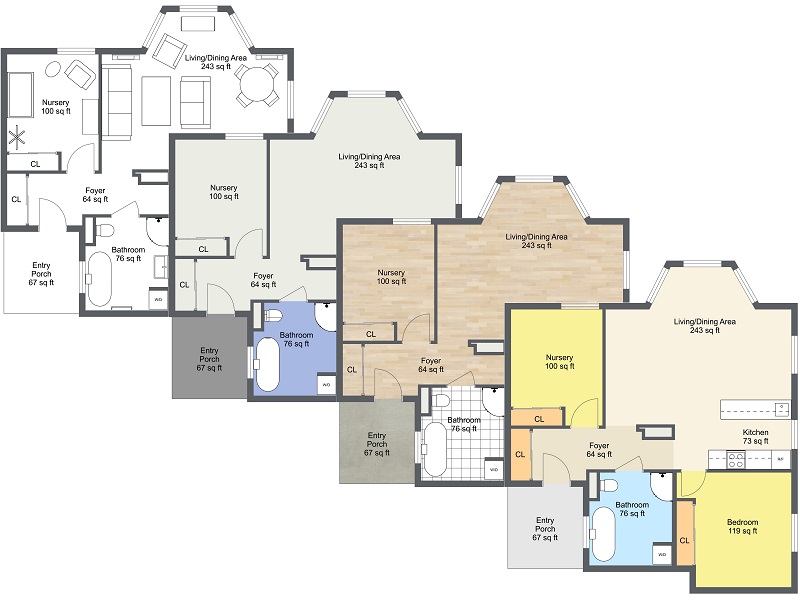Sketch to CAD Conversion
Our team comprises of Engineers, Architects and Draftsmen who have rich experience across various industry verticals and are familiar with codes of practice globally. We can seamlessly put together your data and sketches to give you accurate final drawings. We not only convert, but also add value by pointing out errors and correcting them whenever needed. We ensure quality not just from a conversion standpoint but also from an operational and functional perspective. By outsourcing CAD conversions to O2I, you can benefit greatly from our extensive experience in designing floor plans, creating elevations and electrical HVAC layout designs. Our CAD Conversion Services will deliver value to you.
Outsource Sketch to CAD Conversion to Design Source India:
- All of our CAD specialists have 2-5 years of experience using top rated software and technology in the field.
- 99.9% accuracy guaranteed in all conversions and exports performed by our CAD experts.
- We have dedicated quality managers on staff to check every file outputted.
- For every project, we adhere to AIA layer standards.
Advantage of Sketch to CAD conversion at Design Source India:
- Multi Layer Conversion
- 100% Dimensionaly Acurate
- Core Domain knowladge
- Easily understand your sketches
- Allow Revisions
- Available in all CAD formats - DXF, DWG & others
- Follow your Drawing Standards
- Huge CAD Library
How to Hand Sketches Into AutoCAD Drawings:
Scanning Image
Open AutoCAD and start a new blank drawing. Select "New" from the File menu. Scan your image and save the file as a BMP, JPG, PNG or TIF file. Resave your file into one of these AutoCAD-compatible formats if it is already on your computer.
Importing Scanned Image
Import the scanned image into AutoCAD. Type "Imageattach" into the command line or select "Import" from the File Menu. Locate the scanned file on you computer and select it. Check the "Specify on Screen" box to adjust image scale and location in the interface. Click on "Ok" and then move the image around with your mouse until it is located in the center of your screen.
Setting up Scanned image within CAD Envirnoment
Apply a new layer for tracing. Click on the Layers icon in the object properties toolbar or select Layers from the Home menu. Click on "New" in the window and provide a name for your layer. Select a color that contrasts with the colors in your scanned drawing, make sure the new layer is turned on and click on "Ok" to add the layer.
Extracting Sketch to Vector:
Trace over your scanned image. Use AutoCAD drawing elements like the line, arc, continuous curve or rectangle by clicking on the icons in your drawing menu. Trace over each element in your scanned drawing with these tools, pressing "Enter" after each line or clicking on the line and pressing "Delete" to remove errors. Continue until you have gone over every element in the scanned drawing in your new layer. You can also trim intersecting lines by selecting the trim tool and clicking on intersections.